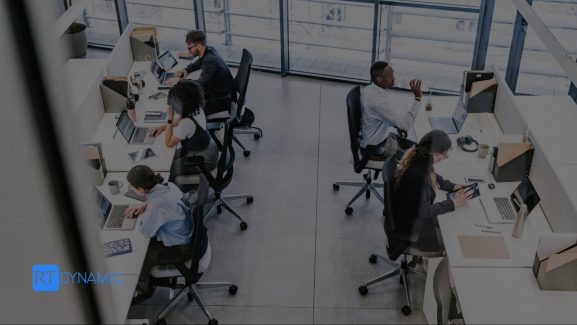Businesses deal with a large volume of data in their day-to-day routine. This data needs to be tackled with effective management solutions so as to prevent the loss of crucial information. The need for effective data management is met by CRM platforms such as SuiteCRM. With the help of CRMs, companies can optimize their data handling techniques.
Data handling can become even more cumbersome when there are multiple platforms across which a company’s information is spread out. One such platform is an email application. Crucial client information is available in email platforms such as Outlook, which needs to be taken into account when managing leads, contacts, and accounts on the CRM platform.
It is for this purpose that a SuiteCRM integration with Outlook is not just a must-needed integration, but is also a fairly popular one amongst the top CRM integrations out there. So what exactly does this integration entail? Let’s find out!
How To Integrate Outlook And SuiteCRM?
The integration can be made easy by installing the official SuiteCRM Outlook plugin from the SuiteCRM store. This ready-to-use plugin is user friendly and requires the minimal number of steps to ensure that the integration is up and running. The installation guide present on the store is also a helpful resource.
Once the user purchases the official SuiteCRM Outlook plugin from the online store, it is then downloaded. The file is unzipped and the install wizard is activated, which prompts the user to enter their CRM domain. Once that is done, users must allow the synchronization to run and continue to use their Outlook and CRM platform as usual.
Benefits of Integration
The integration of Outlook with SuiteCRM yields its users tremendous benefits. Outlook being one of the most popular choice of email platforms out there, it is reasonable to assume that the integration is a well sought after one. Having your emails along with your business details in one place allows users to focus on the complete, 360-degree view of their operations. Several other benefits, specific to this integration include:
Archive Emails Manually
Users can archive any emails from their Outlook to any particular module within the SuiteCRM. This enables users to pick and choose specific emails that are significant enough to be included in the CRM modules. This is also a fool-proof way to sort out the spam from the useful content. Should there be automatic archiving enabled, there would have been too many unnecessary emails archived in the CRM modules that are not essential to the business and therefore create clutter.
To archive an email manually, users need to right-click the email in question and navigate to the ‘SuiteCRM Archive’ option. The system automatically fetches the relevant emails. The relevant modules, where the archiving needs to be done, are also displayed in a window. Users can choose which particular modules to archive the email in.
Archive Emails Automatically
Automatic archiving is done in the event that the users are too busy to manage and sift through emails in order to archive them manually. The emails can be routed to specific modules whenever Outlook receives inbound emails by identifying the addresses in the ‘From’ and ‘CC’ lines. The custom modules in which the emails need to be archived are determined when setting up the archive automatically option.
To set up automatic archiving, users must navigate from settings in the outlook application to the ‘Auto Archive’ tab. Using the new dual check-box feature in the revamped interface, users can easily check the required fields that need archiving. Auto archiving can also be set up from a specific date of the users’ choice. The archiving can also be limited to a specific email folder should the need arise.
Synchronize Calendar And Contacts
The SuiteCRM and Outlook integration allows for a bi-directional synchronization between the contacts and the calendar of both platforms. Apart from contacts, tasks, calls, and meetings are also synced. This enables both platforms to have a comprehensive list of all potential leads, current clients as well as the users within the organization themselves. With a synced calendar, it is easy to combine events set up at both the applications and a comprehensive, detailed calendar results, ensuring no event is missed or left unacknowledged.
The synchronization can be done by enabling or disabling the calendar in the auto-archiving tab in the settings. A similar setting can also be found for contacts. Certain contacts can be prevented from synchronizing by marking them as private.
Manage Address Book
With the Outlook address book available in the SuiteCRM application, users can search for specific email addresses from within the SuiteCRM platform. The address book can also be accessed from the other end, in Outlook, by clicking the ‘Address Book’ button available whenever composing an email. Using search parameters, users can navigate the CRM from within Outlook in order to access a particular contact.
Our Two Bits!
The official SuiteCRM Outlook plugin enables easy integration of SuiteCRM with Outlook. However, as businesses grow and develop specific needs, the plugin itself is not enough to allow for a more complicated integration which would enable smooth business operations. For this purpose, RT Dynamic enables its customers to make high-level, complicated integrations by leveraging our team of certified experts. These SuiteCRM Integrations would enable you to tailor your CRM platform in a way an out-of-the-box solution might not be able to.
RT Dynamic, being an Official SuiteCRM Experts firm, is proficient in the provision of services including SuiteCRM Customization, Integration, Migration, and Support. Get in touch by filling out the Contact form. We will be glad to assist you!