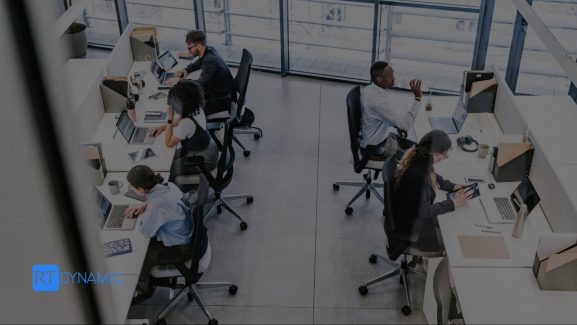Workflows are essential to getting business processes done quicker and more efficiently. The ability to automate certain work processes frees up time for the users to engage in other, more meaningful tasks. Automated workflows help increase efficiency and optimize business operations by getting the work done in a way that saves manual labor that could be otherwise used to further the aims of the business.
SuiteCRM offers its users the ability to leverage workflows to automate processes and schedule triggers so that employees can be kept well organized and updated on all that is going on with their clients. The workflow module in SuiteCRM was previously called the Advanced Open Workflow. It aims to trigger a number of system actions depending on the conditions set up by the user.
Let us take a deeper look into the SuiteCRM workflow module and see how it can be used to automate certain tasks.
Create a Workflow
From the workflow module, users can click on the ‘Create Workflow’ button in the action bar to get the process started. Users must fill in the information in the designated fields such as the Name of the process and who it is assigned to. Each Workflow process can be run against a certain SuiteCRM module. Users must specify that in the ‘Workflow Module’ section, such as the accounts module, or the contacts module. Additionally, the ‘Status’ section lets users determine whether the workflow is active or inactive. Without needing to delete a workflow process, users can simply deactivate the process.
Further designations determine how the workflow process would run. If a process is run ‘On Save’, it gets deployed immediately. On the other hand, the ‘On Scheduler’ setting the workflow begins the scheduler job ‘Process Workflow Tasks’ and from there, the workflow applies to all records in the module whenever the job runs next. As for the ‘Run On’ setting, this determines the exact records on which the user intends to run the workflow.
One great convenience that SuiteCRM lends to its users is the fact that it keeps track of the records on which a certain workflow has been applied to and notifies the user before re-applying the workflow should the record appear again. In this way, duplications can be avoided.
Create Conditions
Using the conditions panel, users are allowed to add specific criteria that determines which records get to have the workflow applied to them. Only records that match the conditions specified would get to be used by the workflow. The conditions can be based on a variety of types, such as:
- Value: The value type offered is variable according to the field type selected. If, for example, the field type is selected to be a drop-down menu, then so will be the value type.
- Field: This is used to create a workflow process when two fields are compared to each other in a record.
- Multiple: For all drop-down or multi-select fields, the multiple field allows users to select multiple values to apply a workflow from.
- Date: Records can be selected to work on a specific time, such as before or after a specific time with respect to the current time depicted by ‘Now’.
Should the conditions become redundant, they can also be easily removed.
Add Actions
Actions specify what events must occur in a workflow if all the conditions are met. Upon adding an action, an action line appears that asks for an action to be specified out of the following three:
Create Record
When creating a record, the user needs to determine the value, field, and date for the action. The value allows users to input the value directly from the same type as the field selected. The Field section makes the field the same as the one decided in the Workflow Module. The date can only be selected should the field be a date field. Again, it specifies time with respect to the present time depicted by ‘Now’. The ‘Assigned to’ section also comes with three options, where either the employee selected is via Round Robin, least busy or random configurations.
Modify Record
This allows users to make changes to records already created which met the conditions of a workflow process. Any relationship between records can be modified using this action. The process of modifying the record is largely the same as that of creating one except that the record type does not need to be specified.
Send Email
Based on ready-made templated, users can automate workflows to send emails when needed. The users have the choice of sending the email to four different configurations of recipients:
- Email: This sends the email to a particular email address specified
- Record email: This sends the email to whatever primary contact is listed in a record which the workflow is acting on
- User: This sends the email to a specified user
- Related field: This sends the email on a primary email address that is specified on a related record.
The Bottom Line!
The workflow module makes it easy for businesses, especially small businesses with limited staff, to automate much of the mundane and repetitive tasks and allows users to focus on more pressing tasks that require their immediate attention. RT Dynamic offers its customers SuiteCRM customization services that can customize these workflows to work even better and more efficiently for you.
RT Dynamic, being an Official SuiteCRM Experts firm, is proficient in the provision of services including SuiteCRM Migration, Integration, and Support. Get in touch by filling out the Contact form. We will be glad to assist you!