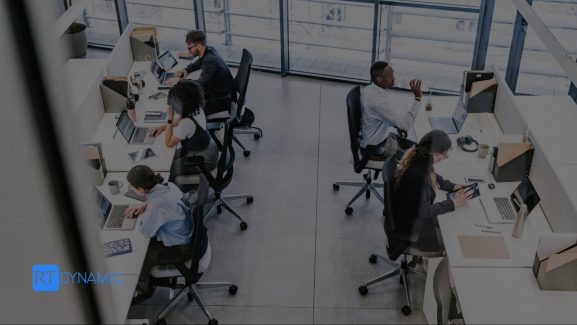If you're juggling documents in Salesforce, you're not alone. Sales quotes, signed contracts, client briefs all pile up. It gets hard to manage, and even harder to keep track of what’s stored where.
This is where Salesforce Document Automation with SharePoint comes in. It moves your files automatically, so you’re not stuck uploading things one by one. Everything lands in the right place without extra clicks.
With SharePoint Document Management for Salesforce, your teams can access files faster, stay organized, and avoid duplication. It makes your CRM cleaner and your storage smarter.
At RT Dynamic, we’ve helped businesses across industries set up this exact integration. We also offer third-party integration services, so you get a solution that fits your systems, not the other way around.
Why Automate File Storage from Salesforce to SharePoint?
Manually moving files from Salesforce to other platforms eats up time and patience. As your business grows, so does your document chaos. That’s where automation steps in and changes the game.
With Salesforce to SharePoint File Sync, you avoid hitting expensive storage limits inside Salesforce. It keeps your CRM light without losing access to important files.
SharePoint brings smarter folder structures, version control, and metadata tagging. It’s built to manage documents, while Salesforce is built to manage relationships.
Teams get to collaborate in real time, without sending endless email attachments. One upload to Salesforce, and the file is instantly accessible in SharePoint.
Automation also helps with compliance. Your contracts and customer data stay secure, traceable, and backed by SharePoint’s advanced access controls.
Key Benefits of Salesforce SharePoint Integration
Bringing Salesforce and SharePoint together isn't just smart but efficient as well. Whether you're dealing with hundreds of documents or just tired of switching tabs, this integration lightens the load.
Let’s look at what makes it worth the move.
- Centralized document access: Your files live in SharePoint, but they’re still just a click away from Salesforce. No more hunting across platforms.
- Reduced manual file handling: Upload once, and let automation do the rest. It eliminates duplicate efforts and saves time.
- Audit-friendly storage with access controls: SharePoint logs who accessed what and when. That’s great for compliance and peace of mind.
- Real-time syncing between systems: Changes in Salesforce reflect in SharePoint instantly. Everyone stays updated, no refreshes needed.
- Native and third-party integration options available: You can use Microsoft’s native connector or go with advanced tools like RT Dynamic’s integration services for more control.
Popular Tools and Connectors for Salesforce SharePoint Integration
Getting Salesforce and SharePoint to work together seamlessly depends on choosing the right integration tool. Below is a breakdown of top options with real-world relevance.
Files Connect (Native Salesforce Integration)
Files Connect is Salesforce’s built-in connector that allows access to external file systems, including SharePoint Online.
- It supports read-only access to files directly from Salesforce.
- Users can link SharePoint files to Salesforce records without duplicating data.
- However, it lacks advanced features like automatic file transfers or structured folder generation.
- Best for: Viewing files from SharePoint within Salesforce with minimal setup.
CloudFiles
CloudFiles is a third-party app that enables secure file management across Salesforce and SharePoint.
- Automatically uploads documents from Salesforce to SharePoint folders based on logic.
- Offers file tracking, link sharing, and embedded previews inside Salesforce.
- Supports folder structures based on record types and metadata.
- Best for: Businesses that need powerful file automation, previews, and document analytics.
sFiles
sFiles integrates SharePoint with Salesforce’s native Files object.
- Allows users to create, edit, and manage SharePoint documents within the Salesforce interface.
- Offers automatic folder creation and permission syncing based on Salesforce data.
- Seamless UX: feels native inside Salesforce Lightning.
- Best for: Organizations that rely heavily on SharePoint for document storage but want full document control in Salesforce.
24Files
A robust connector tailored for regulated industries.
- Allows compliant file handling, document versioning, and audit trails.
- Automates folder creation, naming, and tagging in SharePoint from Salesforce record data.
- Integrates with Salesforce Flow and Apex for deeper customization.
- Best for: Enterprises needing GDPR or ISO-compliant document workflows.
Microsoft Power Automate
Power Automate allows you to build custom workflows using pre-built connectors.
- You can trigger actions like “when a new file is added to Salesforce, upload to SharePoint.”
- Comes with over 1,000 templates and deep Microsoft 365 support.
- Requires setup time and technical know-how, especially for complex flows.
- Best for: Teams with in-house Microsoft expertise looking to extend automation beyond CRM.
Custom-Built Connectors by RT Dynamic
When off-the-shelf tools fall short, RT Dynamic offers tailored solutions.
- We build connectors that map your Salesforce architecture to custom SharePoint folders.
- Handle complex workflows, permissions, metadata mapping, and real-time triggers.
- Ideal for unique industries or legacy setups needing deep integration logic.
- Best for: Companies with niche needs or who want a fully customized integration maintained by experts.
Automating File Transfers with Power Automate
Microsoft Power Automate gives Salesforce users a flexible way to offload files to SharePoint without manual steps. With the right flow design, you can automatically move, rename, and route documents to the right folders which are all triggered by actions happening inside Salesforce.
Here’s a typical step-by-step setup for automating file transfers:
- Trigger the Flow: Set the flow to start when a Salesforce record is created or updated. For example, when an Opportunity is marked "Closed Won" or a new Case is logged.
- Retrieve the File(s): Use the Salesforce connector to fetch files related to that record - this can include attachments or files stored in the 'Files' object.
- Set Naming Rules and Metadata Tags: Dynamically rename each file using metadata from Salesforce (e.g., AccountName_InvoiceDate.pdf) and tag files with context like Opportunity ID, Region, or Owner.
- Route to the Right SharePoint Folder: Use conditional logic to direct files to the correct SharePoint path, such as sorting by department, client, or record type.
- Create Folders Automatically (if needed): If the folder doesn’t exist, Power Automate can generate it on the fly based on record data (e.g., client name or project ID).
- Log the Transfer (Optional): Add steps to write back a confirmation or file URL to the original Salesforce record for easy tracking and retrieval.
- Add Access or Notifications: Automate notifications to relevant team members and set folder-level permissions directly from within the flow.
This kind of automation helps keep your file system organized, reduces storage overhead in Salesforce, and ensures compliance across business units.
Setting Up Automation Rules in Salesforce
Salesforce Flow Builder is your go-to tool for setting up backend automation without writing code. You can trigger flows when records are updated, created, or meet specific conditions.
But sometimes, clicks aren’t enough. That’s where Apex comes in. It lets developers build more advanced logic like syncing only certain file types or handling bulk uploads.
To connect Salesforce to SharePoint, you'll need a bridge. That’s where Power Automate or Microsoft Logic Apps step in. They act on Salesforce events and pass data over to SharePoint automatically.
Not sure how to tie it all together? RT Dynamic helps businesses build, customize, and optimize these integrations. We also offer ongoing support so the setup keeps running smoothly.
Want it done faster and better? Let the experts handle the backend while you focus on what matters.
Common Challenges and How to Overcome Them
| Challenge | Why It Happens | Solution |
| Permission mismatches | Salesforce and SharePoint often have different access control models | Align user roles across both platforms. Use synced permission sets and test with dummy users. |
| File size limits | Salesforce restricts file uploads to 2GB; SharePoint limits depend on the plan | Compress files before upload. For large assets, store in SharePoint and link from Salesforce. |
| Integration downtime | API limits, token expiries, or connector misconfigurations can break automations | Enable retry logic in flows. Monitor APIs and refresh tokens regularly. Use alerts for failures. |
| Tool compatibility issues | Not all third-party connectors support custom objects or complex workflows | Use adaptable tools. RT Dynamic offers custom-built integrations for advanced requirements. |
| Metadata not syncing | Standard tools often miss custom field mapping or folder routing logic | Customize flows to include metadata. Map fields explicitly in Power Automate or Apex logic. |
| Versioning conflicts | Overwriting or duplicating files during frequent updates | Enable version control in SharePoint. Set rules in Salesforce to prevent overwrite actions. |
Best Practices for Secure, Scalable File Management
Managing files between Salesforce and SharePoint isn’t just about automation. It’s about doing it smartly, securely, and in a way that supports your team as you grow. Here’s how to get it right from the start.
- Reflect Salesforce structure in SharePoint: Mirror your Salesforce data model with matching folders in SharePoint. This makes retrieval intuitive and keeps everything organized.
- Keep access roles synchronized: User roles in Salesforce and SharePoint should match. Sync them regularly to avoid permission errors and accidental exposure.
- Encrypt and track sensitive data: Use SharePoint’s encryption features. Pair that with audit logs so you know who accessed what and when.
- Enable version control: Activate SharePoint’s versioning. It protects you from accidental overwrites and keeps document history intact.
Real-World Use Case: Automating Contract Storage
Let’s walk through how Salesforce to SharePoint automation looks in action specifically for managing client contracts.
Contract Uploaded in Salesforce
A sales rep uploads a finalized client contract directly to the Opportunity record in Salesforce. This action triggers the entire automation process.
Power Automate Gets to Work
Power Automate detects the new file and initiates a flow. It identifies the associated client and routes the contract to the correct SharePoint folder.
Metadata Tagging for Easy Search
The contract is automatically tagged with the Opportunity ID, client name, and upload date. These tags make future search and filtering much easier.
Team Notification Sent
Once the contract lands in SharePoint, a quick alert is sent via Slack or Microsoft Teams. The sales and legal teams are instantly in the loop
FAQs About Salesforce SharePoint Integration
Q1: How do I move files from Salesforce to SharePoint automatically?
You can use Microsoft Power Automate or third-party connectors like Rt Dynamic to set up automation. For custom flows that align with your unique CRM setup, RT Dynamic offers tailored configuration and support.
Q2: Can SharePoint folders be created automatically based on Salesforce records?
Yes. With the right logic in Power Automate or a custom-built integration, folders can be dynamically generated whether based on Account name, Opportunity stage, or any custom object in Salesforce. RT Dynamic often helps clients build this logic for smarter document organization.
Q3: Do I need technical knowledge to set up Salesforce–SharePoint integration?
Not always. For more advanced needs such as file syncing, metadata mapping, or automation triggers, it’s best to work with experts like RT Dynamic who can set everything up without disrupting your workflow.
Q4: Should I use RT Dynamic or a third-party connector?
RT Dynamic helps businesses evaluate and implement the best option based on use case and budget.
Q5: What types of businesses benefit the most from this integration?
Organizations that manage high volumes of documentation, like legal firms, healthcare providers, financial institutions, and tech companies, see the greatest impact. If you need compliance, audit trails, scalable storage, or contract automation, this integration is a smart move.
Final Thoughts: Simplify Your Salesforce File Automation with RT Dynamic
Automating file transfers between Salesforce and SharePoint helps eliminate repetitive tasks, reduce errors, and save valuable time. It also allows businesses to offload storage from Salesforce, lowering costs while maintaining compliance and audit readiness.
The tools; Power Automate, Logic Apps, Files Connect, or third-party connectors are readily available. But successful integration depends on how well they’re configured to suit your business logic.
That’s where RT Dynamic comes in. From building smart automation flows to customizing third-party connectors, our team ensures your file management process is not only efficient but also scalable and secure.
Talk to RT Dynamic today about optimizing your Salesforce–SharePoint file workflows. Whether you need simple syncing or end-to-end document automation, we’re here to help.